SUPPORT, FAQ, KNOWLEDGE BASE
Need help with your device or app? Whether it’s setting up your router, troubleshooting your phone, or managing our mobile app, we’ve got you covered. Check out quick guides, updates, and how-tos for all your hardware and software needs.
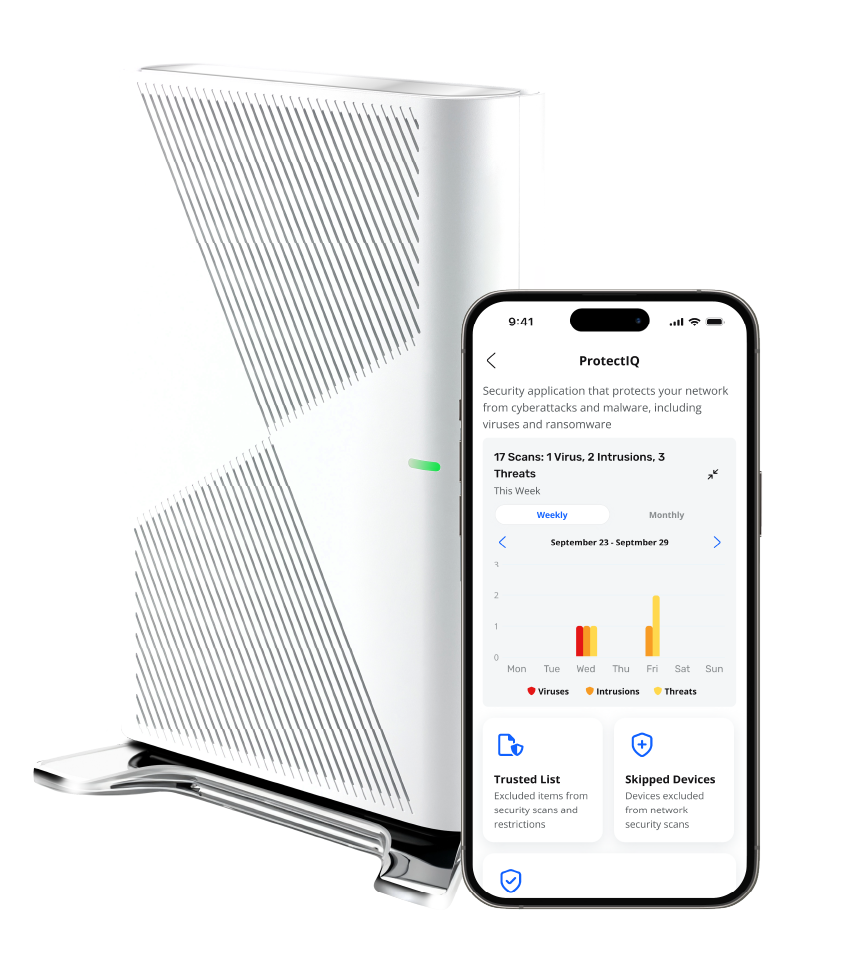
Get help for all of your devices and apps in one place, or connect with us directly.
The LEDs located on the corner of the GigaSpire BLAST provide information on the status and current state of the system. Below, you will find a detailed status of the power-up cycle.
| Status | Function | LED Status |
|---|---|---|
| Off |
Power is off. 1. The unit has not been turned on, or 2. There is no power to the unit, or 3. The UPS battery has been discharged and there is insufficient power to continue operation. |
All four LEDs are Off. |
| Booting Up, Software Upgrade in Process |
Unit is in the boot-up process or service/software is being upgraded. Flashes cyan every second assuming software has taken over. |
All four LEDs are On. |
| Boot-up Failure | Boot-up failed. (assuming software has taken over) | All four LEDs are On, flashing red. Cycles at 0.8 seconds. |
| Connected to Internet | Unit has successfully booted up, local services are up, and connected to the Internet. | LED 1 is On, Cyan. LED 2, 3, 4 are Off. |
| Service Failure, No Internet | No service, no Internet. | All four LEDs are On, Red. Cycles at 1.6 seconds |
WPS stands for Wi-Fi Protected Set-up and is a security standard that makes it easier and faster to connect your GigaSpire BLAST to other wireless devices. Instructions below show you how to use the WPS button for pairing.
| Status | Function | LED Status |
|---|---|---|
| Alexa has been triggered, Alexa is listening |
Alexa is listening and active. Listening once the trigger word is heard. |
All four LEDs are On. Cyan on continuously. |
| Alexa Thinking | Alexa is thinking waiting for a response from AVS. |
All four LEDs are On. Toggles from Cyan to Blue every 0.62 seconds. |
| Alexa Responding | Response received from AVS and voices the response. |
All four LEDs are On. Toggles from Cyan to Blue every 1.26 seconds. |
| On-going Alexa Activities | On-going Alexa actives such as playing music, reading news, reading e-books. |
All four LEDs are Off. GigaSpire BLAST LED status returns once Alexa activities are complete. |
| Alexa Notifications | Alexa notifications have arrived. One 0.62 second burst followed by an off cycle (same duration) for each received notification. |
All four LEDs are affected. Toggles for 0.62 seconds between Yellow and Off. |
| Alexa Notifications Queued | Alexa notifications have arrived but have not been requested by the user. Continuous slow pulse until notifications are picked up. This state continues unless a temporary interruption by a regular Alexa listen/think/respond interaction is requested. Returns to GigaSpire LED status once all notifications have been picked up. |
All four LEDs are affected. Toggles for 1.26 seconds between Yellow and Off. |
| Alexa Do Not Disturb (DND) | Alexa DND has been provisioned. (Enable DND, Disable DND) |
All four LEDs are affected. Toggles for 1.26 seconds between Purple and Off. |
| Alexa System/Configuration Change | Alexa status is changed. (For example: changing of the wake word from within the Alexa App) |
All four LEDs are On. Toggles every 1.26 seconds between Orange and Off until update is complete. Returns to GigaSpire BLAST behavior when done. |
| Alexa System Alarm |
Alexa is not functional. Alarm status is triggered after: The Wake word is uttered and there is no response from Alexa Cloud. The local Internet connection has been lost. |
All four LEDs are On. Toggles three times only at 0.62 seconds between Red and Off before returning to GigaSpire BLAST LED status. |
| Mute Microphone | Applies to the square LED on the top of the 2026E GigaSpire BLAST. |
Default position is microphone On (LED Off). Pressing the Mute microphone icon causes the LED to illuminate solid Red. |
When the LED is solid blue, which indicates an active Internet connection, or is blinking red, which means there is no service or Internet connection detected.
The best place to put the GigaSpire BLAST is in a central location with good “line of sight” visibility to the main areas of your home. If you need to place the GigaSpire in a non-central location and find it does not reach all the areas in your home where you use the Internet, you can request a mesh unit to extend your signal.
Tip: Avoid placing the GigaSpire BLAST next to large appliances, behind TVs, or in “service closets” such as power distribution or fuse panels. While the GigaSpire is designed to provide extensive wireless range and coverage, these devices are sources of interference and may reduce your throughput or range.
For best performance, be sure to place the GigaSpire BLAST upright and in a central location.
| Status | Function | LED Status |
|---|---|---|
| Off |
Power is Off. 1. The unit has not been turned on, or 2. There is no power to the unit.
|
Both LEDs are Off.
|
| Booting Up, Software Upgrade in Process | Unit is in the boot-up process or service/software is being upgraded. Flashes cyan every second assuming software has taken over. | Both LEDs are On, Cyan. |
| Boot-up Failure | Boot-up failed (assuming software has taken over). |
Both LEDs are On, flashing Red Cycles at 0.8 seconds.
|
| WPS Pairing Attempt to GigaSpire | Press the WPS button on the GigaMesh for 3 seconds, and within 30 seconds press the WPS button on the GigaSpire, both will flash green. |
Both LEDs are On, flashing Green. Cycles at 0.5 seconds.
|
| After Pairing and Connected to Internet |
Unit has successfully booted up, services are up, and connected to the Internet. 1. If Mesh is too close to the GigaSpire the top of the bar will light up, move it further from the GigaSpire. 2. If Mesh is too far away from the GigaSpire the bottom of the bar will light up, move it closer to the GigaSpire. 3. When the GigaMesh is an ideal distance from the GigaSpire the entire bar will light up. 4. After 60 seconds the bottom of the light bar will reflect a solid light.
|
1. LED 1 (top) is On, Green. 2. LED 2 (bottom) is On, Green. 3. LED 1 and LED 2 are On, Green. 4. LED 2 (bottom) is On, Cyan.
|
| Service Failure, No Internet | No service, no Internet. If the GigaMesh is unable to pair, it will shift from blinking green to solid red for 60 seconds, then revert to the no internet failure status. | Both LEDs are On. |
| Mesh Connected via Ethernet | If your GigaMesh is connected via Ethernet, and boots up successfully, the light bar will match the GigaSpire. |
LED 1 is On, Cyan (Connected) LED is Red (No service)
|
You can simply press the small red button on the side for less than 10 seconds. This will cause a reset, but will maintain the current configuration settings.
Pressing the RESET button on the side of the unit for at least 10 seconds will factory reset your GigaMesh.
The GigaMesh must be plugged into any available 110 VAC standard outlet. The unit can be oriented in any direction. Note: the Wi-Fi signal strength indicator lights are referenced from the “up” orientation.
The GigaMesh can extend network Wi-Fi coverage using either a wired or wireless connection back to the GigaSpire, but not both at the same time. If you want to switch from wired to wireless or vice versa, you will need to reset the GigaMesh back to factory settings by pressing the RESET button on the side for at least 10 seconds and go back through the setup process.
